Hii Buddies ,
In this post we will see how to recover Super Hidden Files from Pendrive using Command Promp.
We all mostly use pendrives for carrying data from one computer to another. Your data in pendrive is important to you. Viruses are the biggest problem for the pendrives. Commonly most of the viruses infects through the pendrives. Some of the viruses superhiddens the files and folders in your pendrive and creates a duplicate folder with ".exe" extension.

Basically we can view super hidden files by changing a setting in folder options.
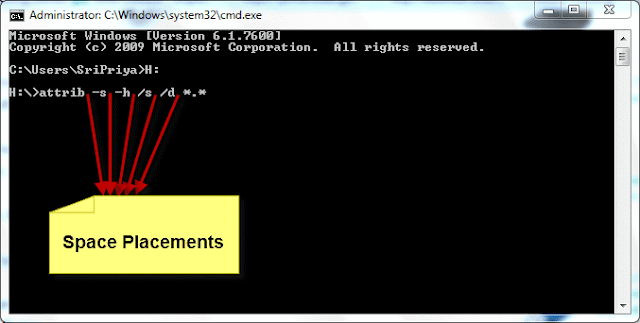
In this post we will see how to recover Super Hidden Files from Pendrive using Command Promp.
We all mostly use pendrives for carrying data from one computer to another. Your data in pendrive is important to you. Viruses are the biggest problem for the pendrives. Commonly most of the viruses infects through the pendrives. Some of the viruses superhiddens the files and folders in your pendrive and creates a duplicate folder with ".exe" extension.

There
are some tools to change the attributes of files and folders to normal
folders. Now lets us learn resetting super-hidden files to normal
attributes.
Basically we can view super hidden files by changing a setting in folder options.
If
the Folder Options is not available due to the virus infection. You can
reset files/folders in pendrive using command prompt.
Steps :
- Plugin pendrive to your computer.
- Note the Drive Letter of your pendrive. Example: H
- Open Run by pressing Win+R.
- In Run box type cmd and press Enter.
- Command prompt will appears. Type the Drive Letter of your pendrive followed by a colon. Example: H:
- Next type: attrib -s -h /s /d *.* and Hit Enter.
- Note: Make sure that there should be a space after every command.
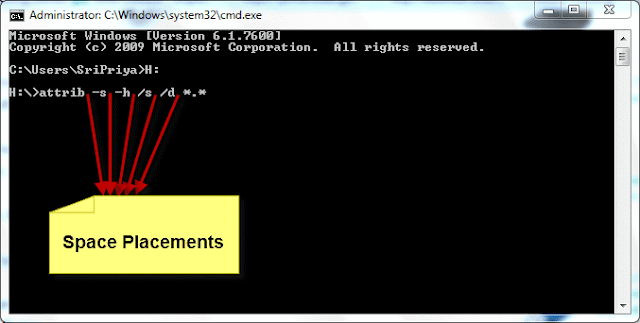
Wait for some time until it completes. Now you can see all the files and folders in your pendrive will be at normal state.



0 comments:
Post a Comment