STAGE 3
This is second part of << backtrack virtual machine installation tutorial
in this tutorial i will cover how to install vmware tools and additionally how to install Reboot and login with default username and password
1 : Eject and Disconnect Backtrack if its still mounted
2 : click on vm and choose install vmware tools
3 : if mount automatically then its okay else mount manually
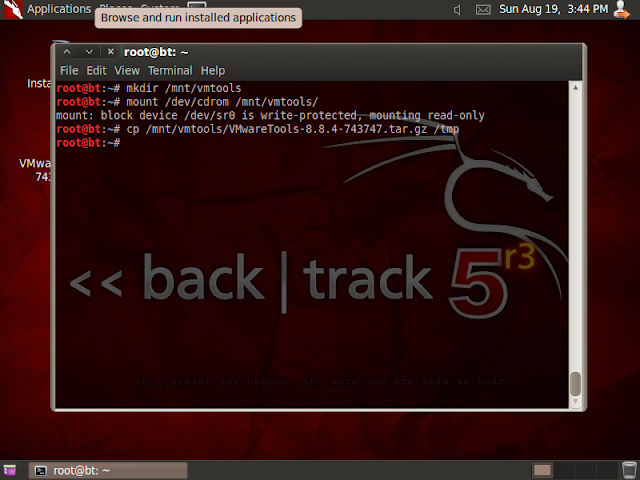
fix-splash
fix-splash
This is second part of << backtrack virtual machine installation tutorial
in this tutorial i will cover how to install vmware tools and additionally how to install Reboot and login with default username and password
username : root
password : toor
Before installing vmware tools
ONLY KDE users , fix unable to create symlink problem :
root@bt:~# mkdir /etc/cups/ppd
Prepare Kernels Source
root@bt:~#prepare-kernel-sources
Change Root password of backtrack 5 R3 installation
root@bt:~#passwd root
Enter New UNIX Password :
Retype New UNIX Password :
passwd : Password Updated Successfully
After Prepare kernel sources now , Install vmware tools1 : Eject and Disconnect Backtrack if its still mounted
2 : click on vm and choose install vmware tools
3 : if mount automatically then its okay else mount manually
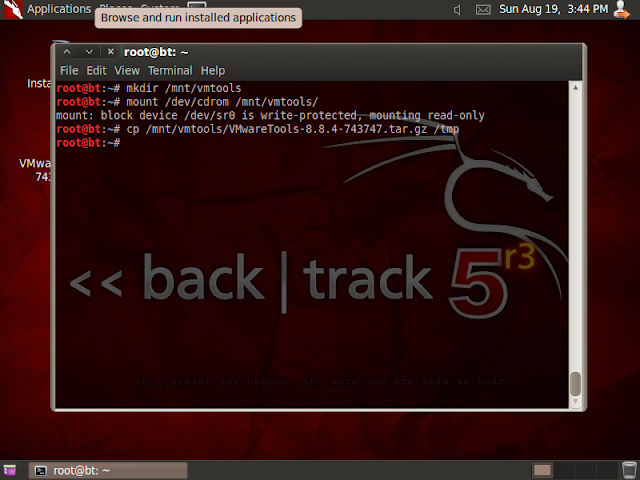
root@bt:~#mkdir /mnt/vmtools
root@bt:~#mount /dev/cdrom /mnt/vmtools/
mount : block device /dev/sr0 is write-protected, mounting read-only
root@bt:~#cp /mnt/vmtools/VMwareTools-8.8.4-743747tar.gz /tmp
root@bt:~#cd /tmp
root@bt:/tmp#tar zxpf VMwareTools-8.8.4-743747tar.gz
root@bt:/tmp#cd vmware-tools-distrib/
root@bt:/vmware-tools-distrib/#perl ./vmware-install.pl
it will ask many question if you are not sure just go with defaults and when it finish installing simply typefix-splash
root@bt:fix-splash
root@bt:reboot
it will ask many question if you are not sure just go with defaults and when it finish installing simply typefix-splash
root@bt:fix-splash root@bt:reboot



0 comments:
Post a Comment